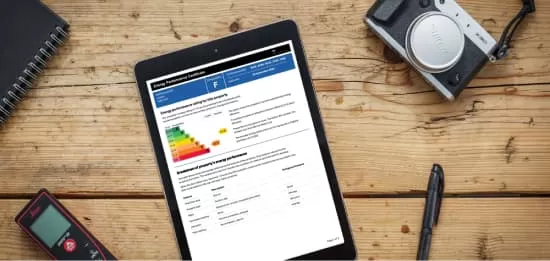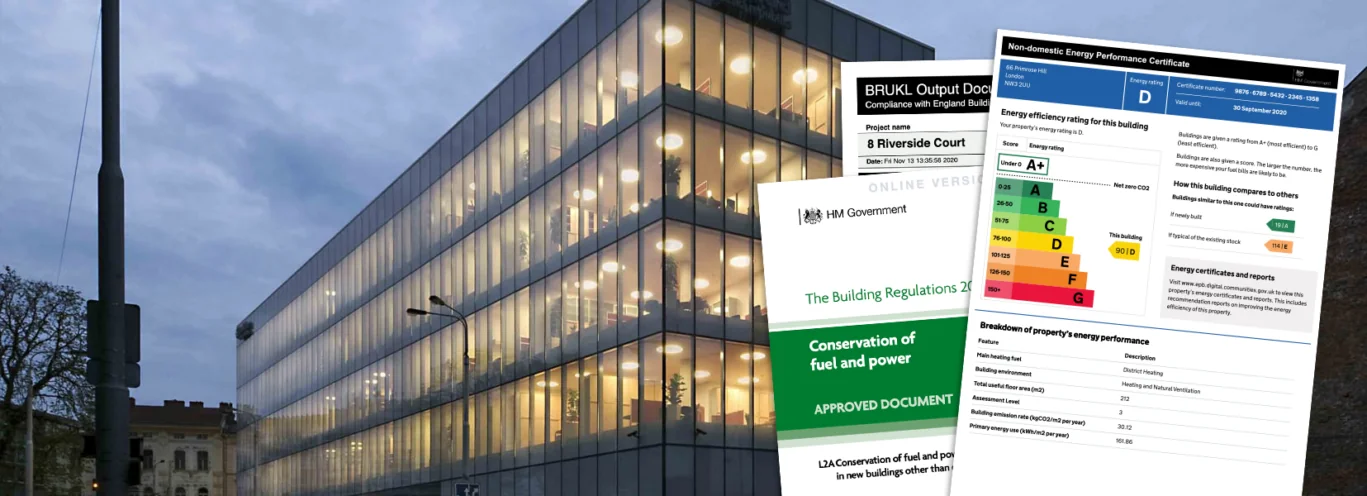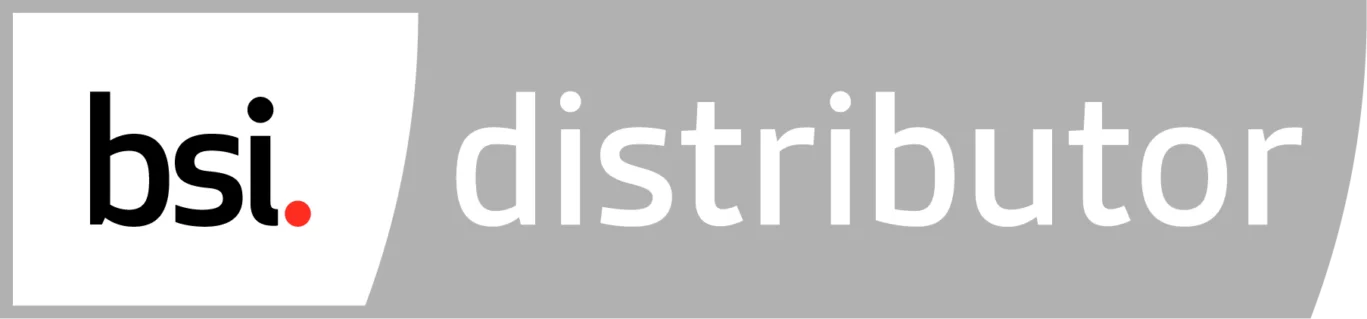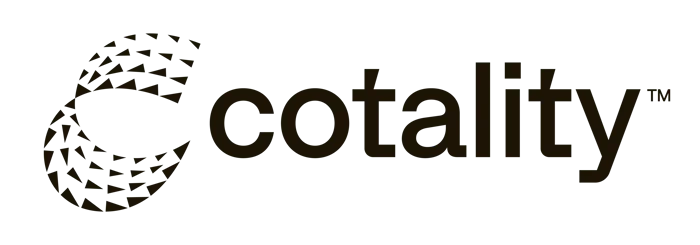How Can We Help?
How do I submit my Portfolio?
When you are ready to submit your portfolio (e.g. once you have completed the general documents and at least EPC 1) please send an email to helpline@energy-trust.co.uk to request access to your e-Portfolio account. In return you will receive login details to our online e-Portfolio portal where you can upload your completed portfolio evidence.
The e-Portfolio system can be accessed at this link: https://www.skilsure.net/skilsure_nvq/Login/login.php
See below for a short video tutorial explaining how to submit your e-Portfolio:
The Skilsure e-Portfolio system is a City & Guilds endorsed platform which allows students to upload portfolio work for assessment. You will see an initial login screen below:
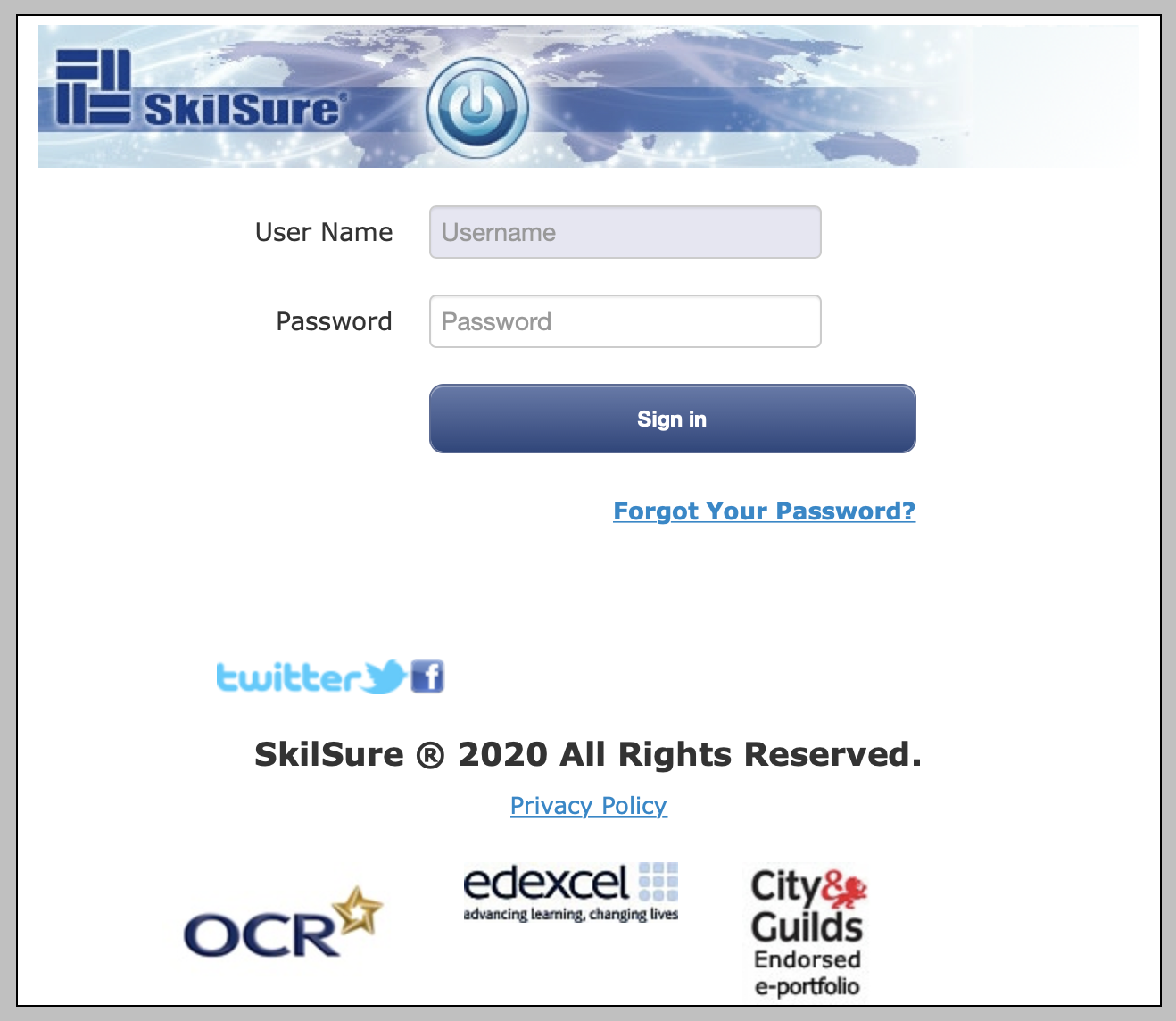
Once logged in you will initially see a welcome screen asking you to tick 4 boxes and confirm you have read the linked documents. PLEASE NOTE we do not use this facility so please simply tick the 4 boxes and click the Continue to proceed.
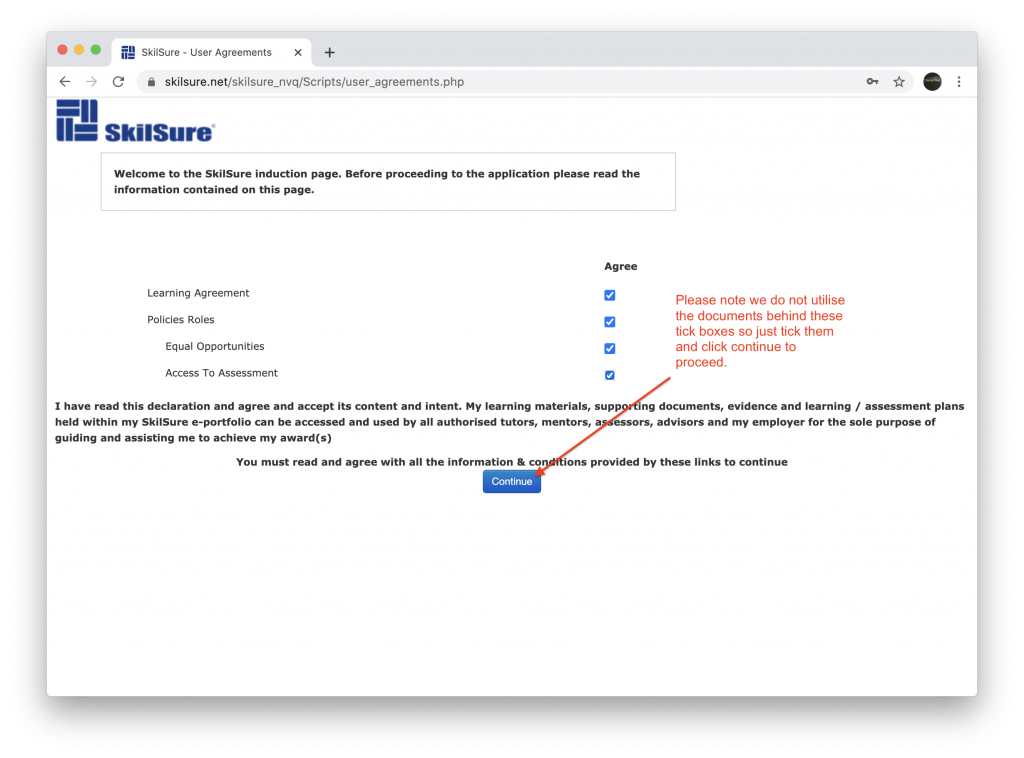
The next screen will take you automatically to the Notice Board by default which will show any recent messages that may relate to your portfolio or other important industry news. From here please click on the Evidence heading at the top.
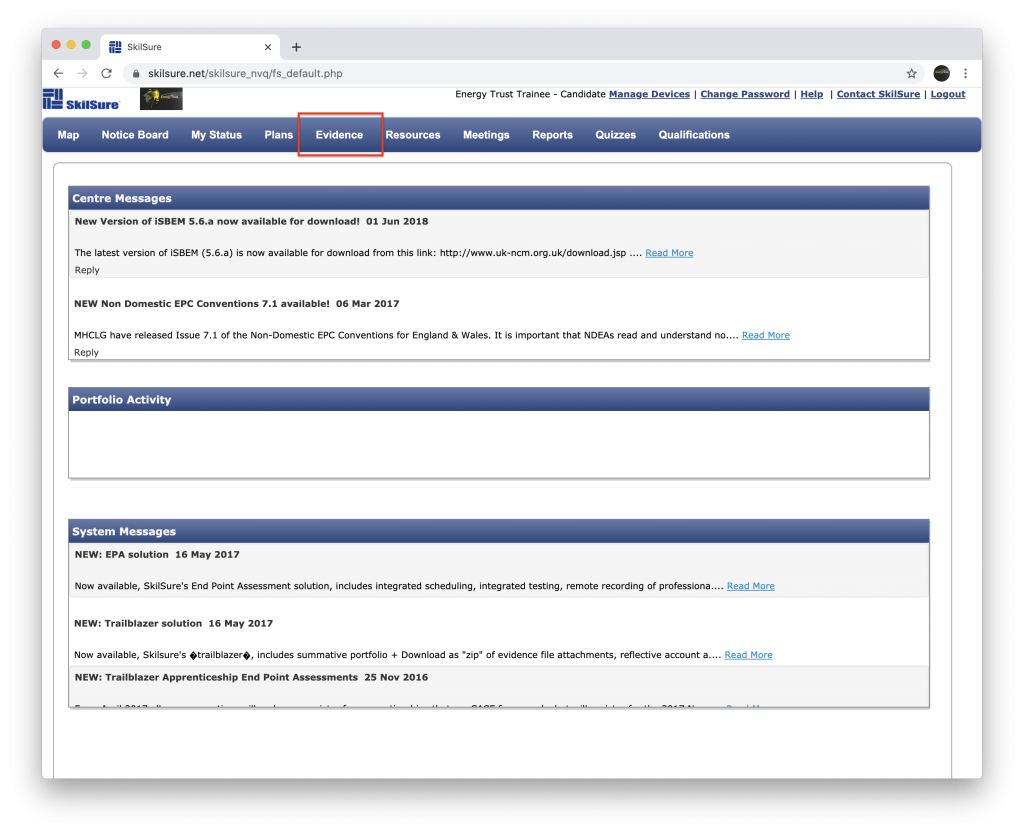
The Evidence Overview screen shows a summary of all of your portfolio submissions to date along with their status. To make your first submission please click the Submit Evidence button near the top.
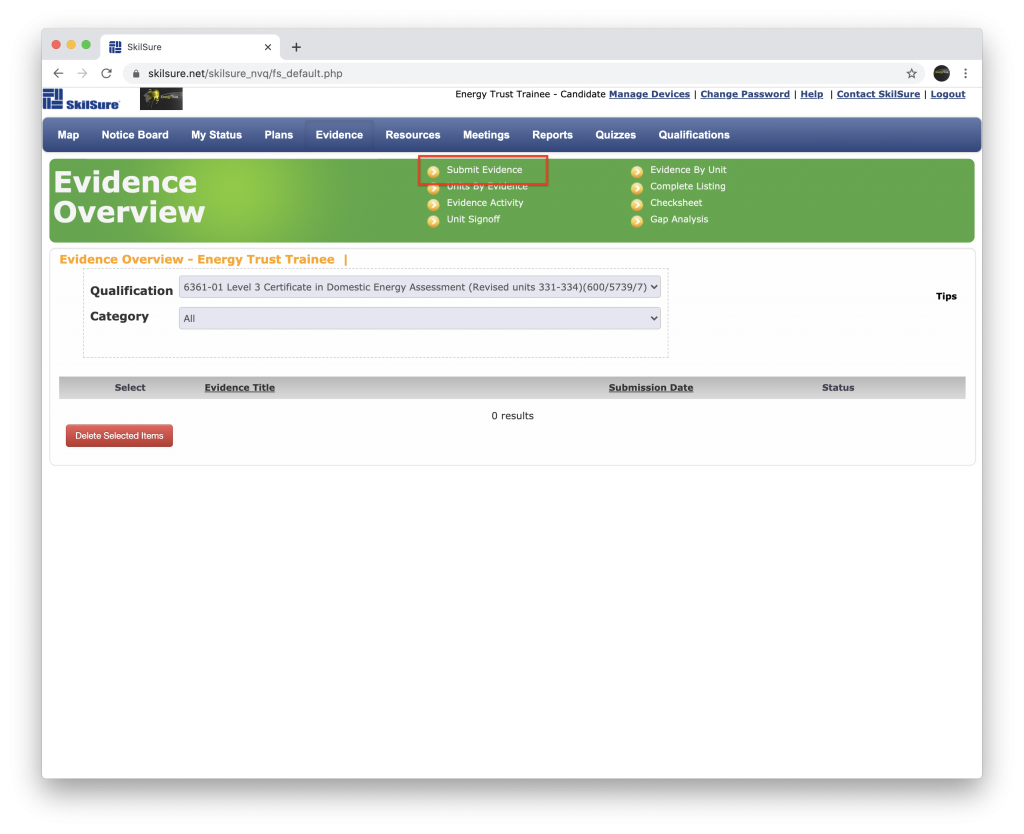
When creating a new evidence submission please follow the instructions in the images below. Please note you can upload multiple attachments to a single evidence submission in batches of five files at a time. The system will accept any file type. We recommend compressing your documents or other files into a single ZIP file which makes uploading much quicker and easier. If you having trouble uploading large files e.g. Photos then try compressing the photos into a single Word or PDF document. This website is very useful for reducing the file size of a large PDF.
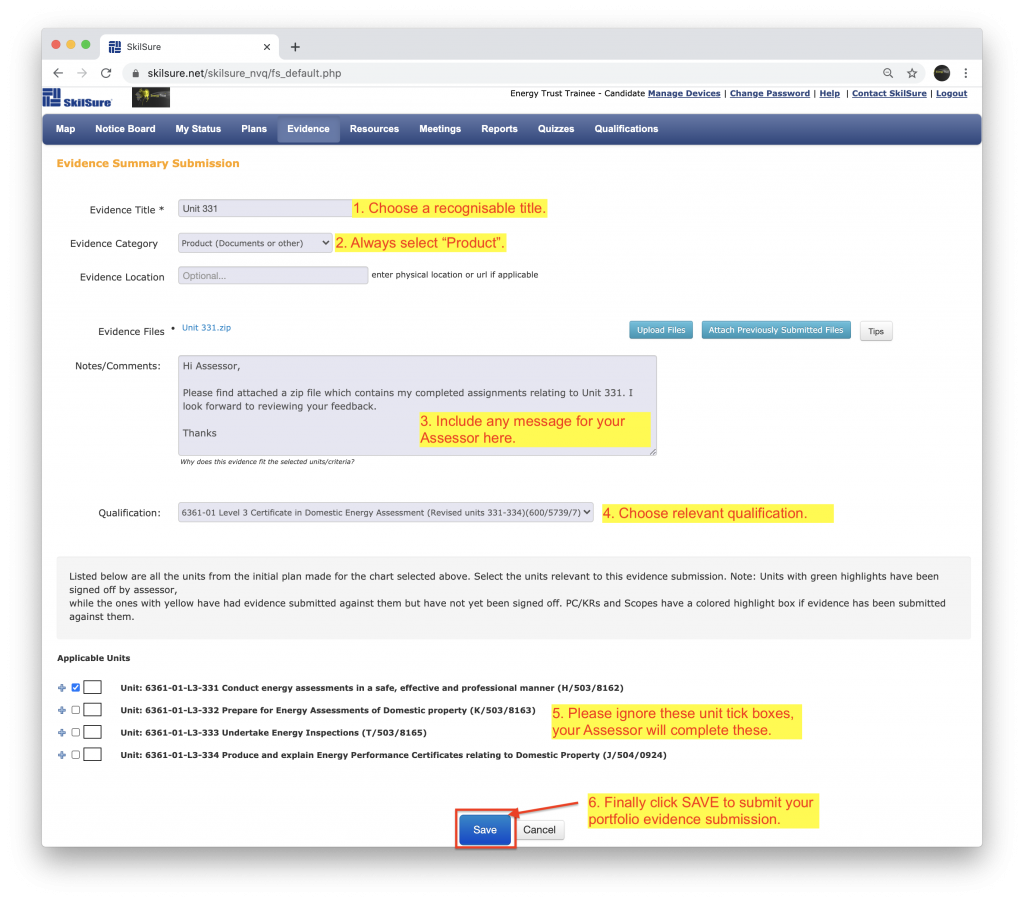
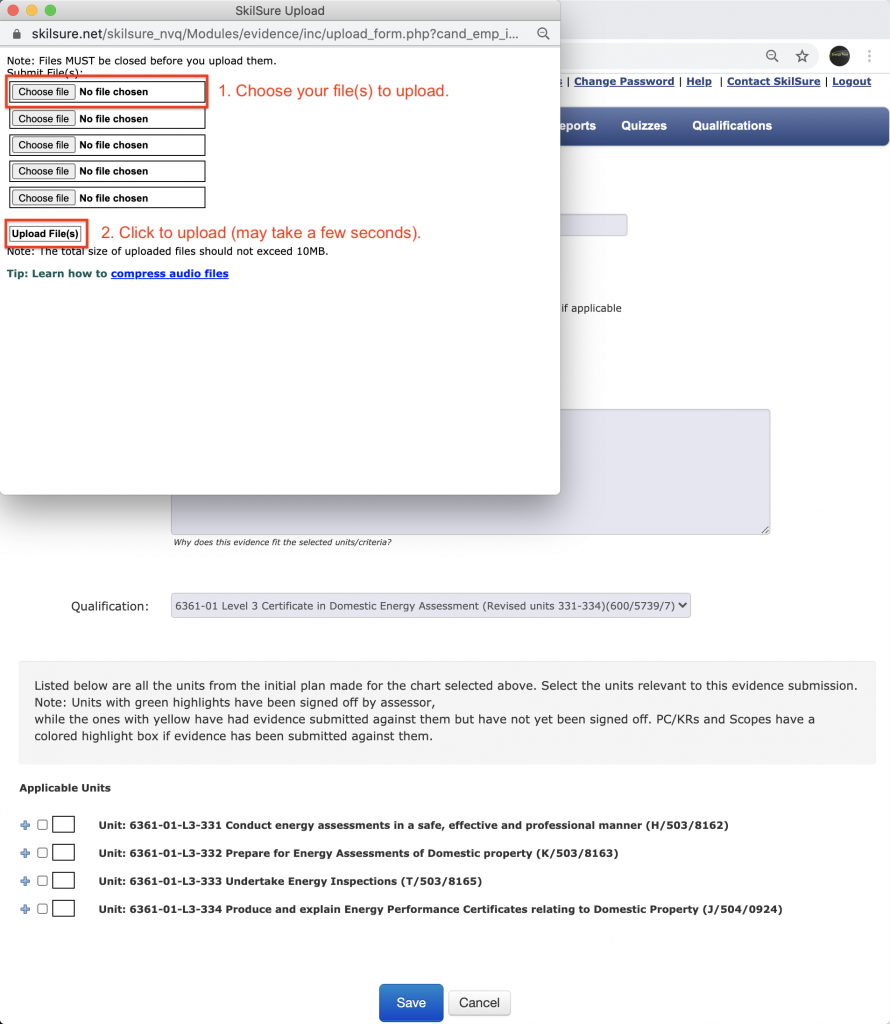
Once your Evidence Submission has been uploaded you will be taken back to the Evidence Overview screen. At this stage you should be able to see your submission listed with the option to click on it to view or make amendments.
Once your Assessor has reviewed the submission and left the feedback the system will automatically send you an email with instructions to login and review the feedback and make any amendments if required. Please note: Once you have uploaded your portfolio it will take 5-7 working days for it to be assessed. You will receive automatic email notifications once your work has been marked, please check your junk/spam folders regularly.
If the status of your submission reads “Under Review/Changes required” then you will need to click on the submission and review the Assessors feedback. If the status reads “Accepted” then no further action is required.
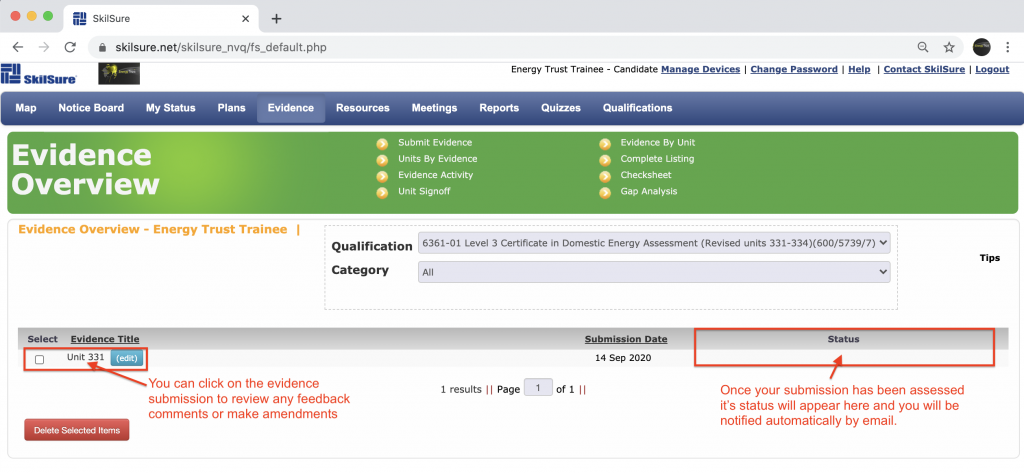
Repeat this process until all of the General Documents and each of your EPC projects have been uploaded to the system.